As one of billing information, billing address is unquestionably important. With just one mistake and your payment method can become stagnated. Therefore, if you realize you have input billing address incorrectly, or you have just changed your bill address at the bank, remember to update this information on Shopify as soon as possible.
How to change your billing address
Step 1: Go to Settings
When you successfully log in to your account, take a look at Settings option at the bottom left corner of the Shopify admin interface. Click on it and our process will start!
Step 2: Select Billing
After access the Settings section, find Billing with a dollar symbol right next to it and click on.
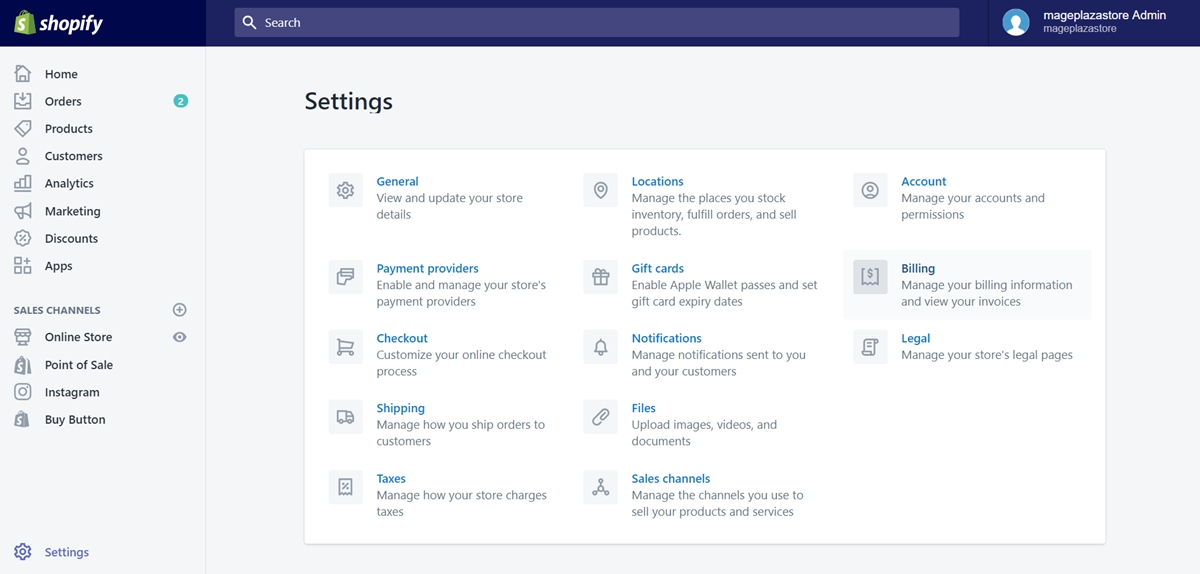
Step 3: Click Replace credit card
You will see the Billing information area at the first row in the section. When you do, click on Replace credit card.
If you have not added a credit card yet, the option would be Add credit card instead.
Step 4: Update your new billing address
A window will appear after you click on Replace credit card. In the window, find the Billing address fields to update the new address.
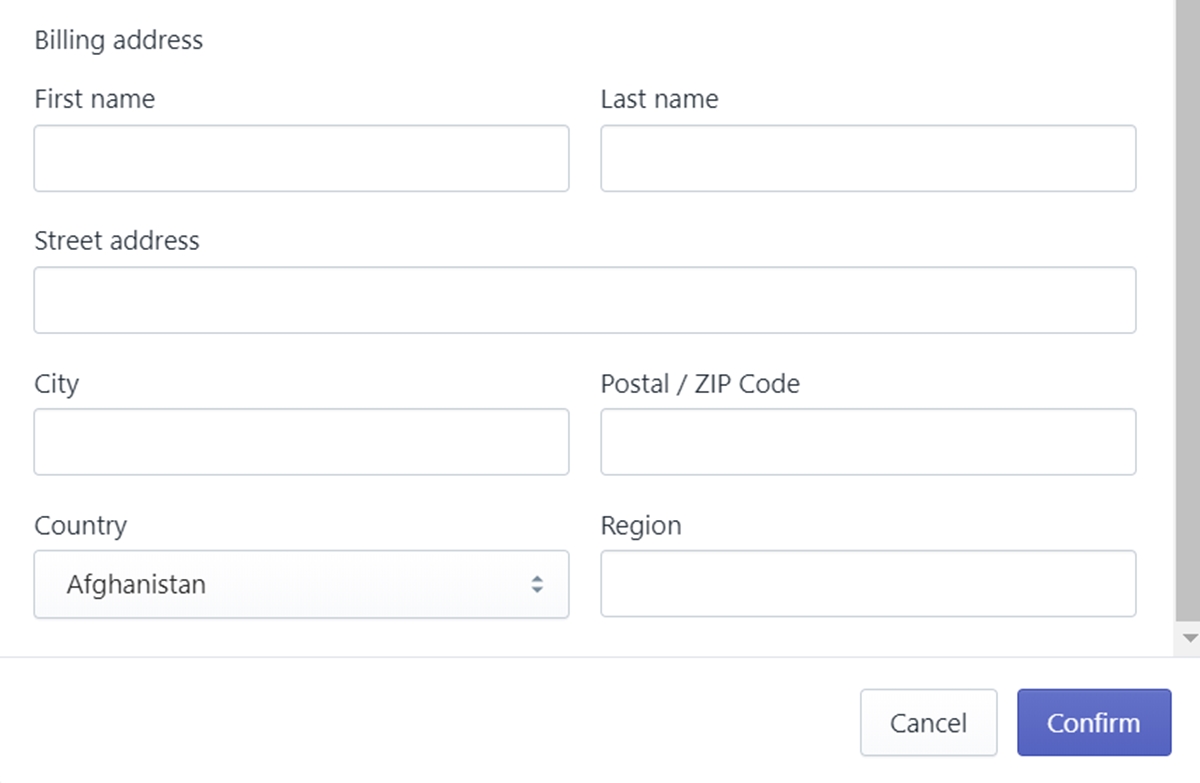
Remember to use the correct information to fill in those fields. Your billing address needs to match the information used to register your banking account.
Step 5: Confirm your changes
When you finish updating the new billing address, click Confirm button at the bottom of the window to save your changes.
Summary
Changing billing address is a required process when you mistyped yours previously, or after changing it at the bank, you have to update a new one on Shopify to make your payment plans smooth with ease.
.jpg)

