Your account billing information on Shopify, with the information of your billing address and credit card number, can always be updated from your Shopify admin in case there is any change in your address or credit card details.
Here, in this article, we would give you the instruction specifically on How to change your credit card details on Shopify.
How to change your credit card details on Shopify
Step 1: Click the Billing section in Settings
After signing in as the account owner, go to the Settings section in the bottom left and select Billing.
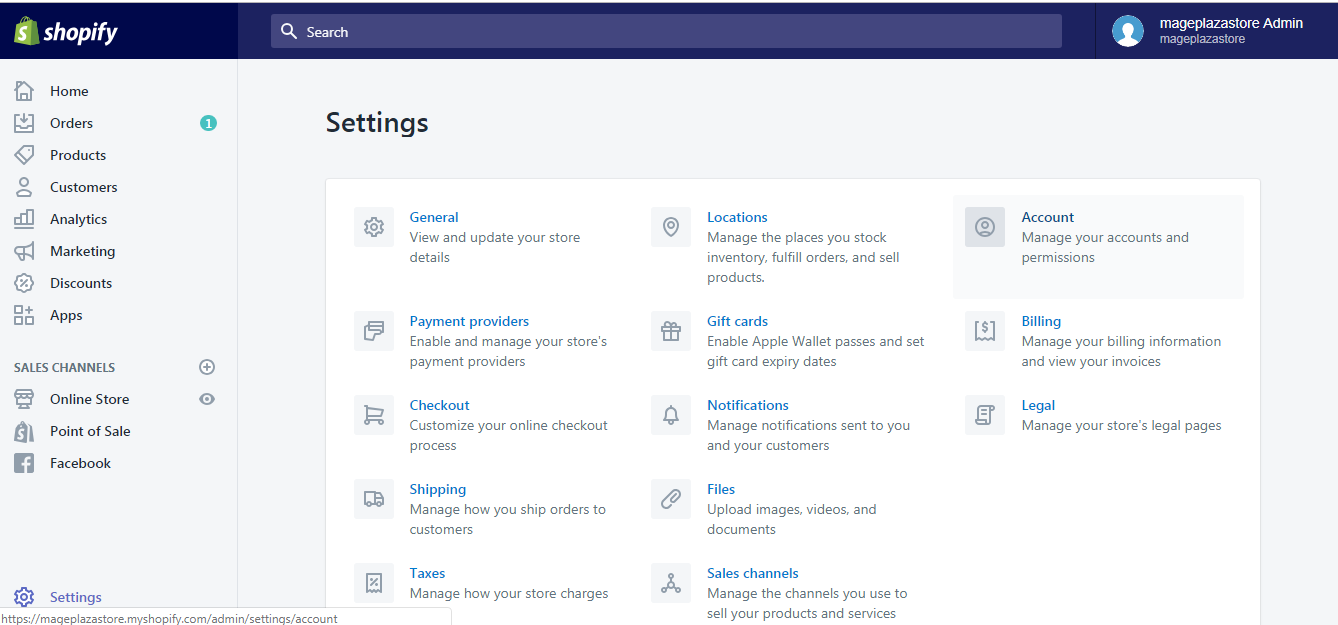
Step 2: Select Replace credit card
In the first section, Billing information, click the Replace credit card button.
Step 3: Fill in the required information
Enter all the credit card details required.
Step 4: Confirm your update
Make sure the information you just provided is correct, then click Confirm to save the changes.
Note:
Credit cards of certain types from certain banks could not be used for Shopify billing because of the policy some banks use upon implementing Visa debit.
To change your credit card details on iPhone
Step 1: Go to Account in the Setting section
After logging in your Shopify store admin account, from the Shopify homepage, go to the Store section in the bottom right, then visit Settings. In Settings, swipe down and tap Account.
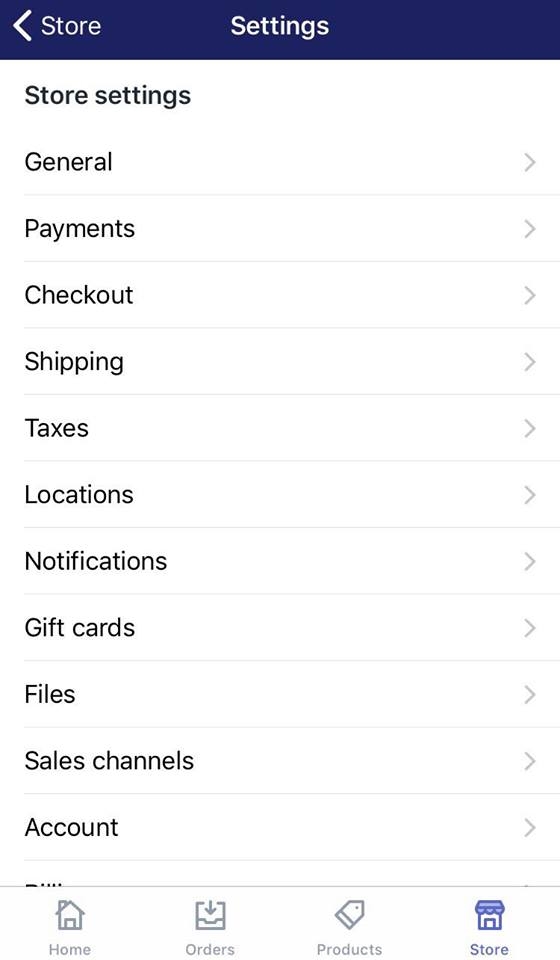
Step 2: In Billing information, select Replace credit card.
In the first section, Billing information, tap the Replace credit card button.
Step 3: Fill in the required information
Enter all the credit card details required.
Step 4: Confirm your update
Make sure the information you just provided is correct, then tap Confirm to save the changes.
Note:
Credit cards of certain types from certain banks could not be used for Shopify billing because of the policy some banks use upon implementing Visa debit.
To change your credit card details on Android
Step 1: Go to Account in the Setting section
After logging in your Shopify store admin account, from the Shopify homepage, go to the Store section in the bottom right, then visit Settings. In Settings, swipe down and tap Account.
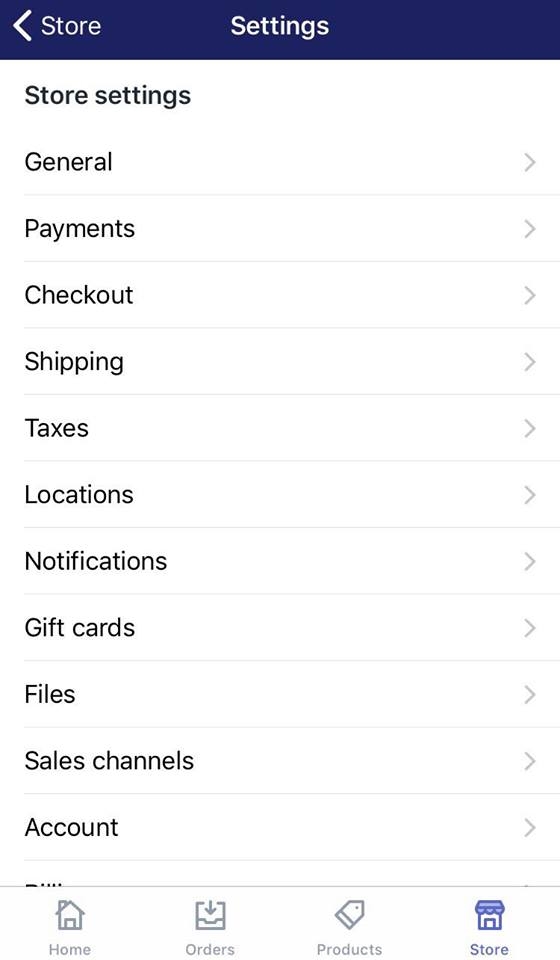
Step 2: In Billing information, select Replace credit card.
In the first section, Billing information, tap the Replace credit card button.
Step 3: Fill in the required information
Enter all the credit card details required.
Step 4: Confirm your update
Make sure the information you just provided is correct, then tap Confirm to save the changes.
Note:
Credit cards of certain types from certain banks could not be used for Shopify billing because of the policy some banks use upon implementing Visa debit.
Conclusion
Above is a few steps to change your credit card details. I hope it provides the answer you are looking for.


